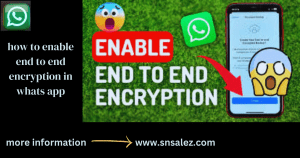In today’s digital age, taking breaks from social media platforms has become increasingly common. Whether it’s to focus on personal priorities or to address privacy concerns, temporarily deactivating accounts has emerged as a popular option. Facebook Meta, formerly known as Facebook, is no exception. If you find yourself in need of a hiatus from the platform, here’s how you can temporarily deactivate your Facebook Meta account.
Logging into Your Facebook Meta Account
Begin by logging into your Facebook Meta account using your username and password. Ensure that you have access to the email address or phone number associated with your account for verification purposes.
Accessing Account Settings
Once logged in, navigate to the settings menu. You can typically find this by clicking on the dropdown arrow located at the top right corner of the screen. From there, select the “Settings” option.
Deactivating Your Account Temporarily
In the settings menu, locate the section labeled “Your Facebook Information.” Within this section, you will find the option to deactivate your account. Click on this option, and you will be asked to provide a reason for deactivating your account. Choose the most appropriate reason from the provided list.
Once you have selected your reason, you will have the choice to opt out of receiving future emails from Facebook Meta. After making your selections, click on the “Deactivate” button to confirm your decision.

What Occurs When You Temporarily Deactivate Facebook Meta?
When you decide to temporarily deactivate your Facebook Meta account, your profile, photos, posts, and comments will be hidden from other users. However, Facebook Meta will still retain your information, and you can reactivate your account at any time by logging back in.
Tips for Managing Time Without Facebook Meta
While taking a break from Facebook Meta can be beneficial, it is important to find alternative ways to stay connected and entertained. Consider exploring offline activities such as spending time with friends and family, pursuing hobbies, or engaging in physical exercise. Additionally, you can utilize other social media platforms or messaging apps to stay in touch with loved ones.

Temporarily deactivating your Facebook Meta account can offer much-needed relief from the pressures of social media. By following the straightforward steps outlined above, you can take charge of your online presence and prioritize your well-being.

Can I still use Messenger if I deactivate Facebook Meta?
- Yes, you can still use Messenger even if you deactivate your Facebook Meta account. Messenger is a separate app that allows users to send messages and make calls independently of their Facebook Meta account status.
Will my friends be notified when I deactivate my account?
- Your friends will not receive a notification when you deactivate your Facebook Meta account. However, they may notice that you are no longer active on the platform.
How long can I keep my Facebook Meta account deactivated?
- There is no time limit for deactivating your Facebook Meta account temporarily. You can choose to reactivate it whenever you’re ready to return to the platform.
Can I reactivate my account at any time?
- Yes, you can reactivate your Facebook Meta account at any time by logging back in with your username and password.
What happens to my data when I deactivate my Facebook Meta account?
- Your data will not be deleted when you deactivate your Facebook Meta account. It will be hidden from other users but can be accessed again when you reactivate your account.