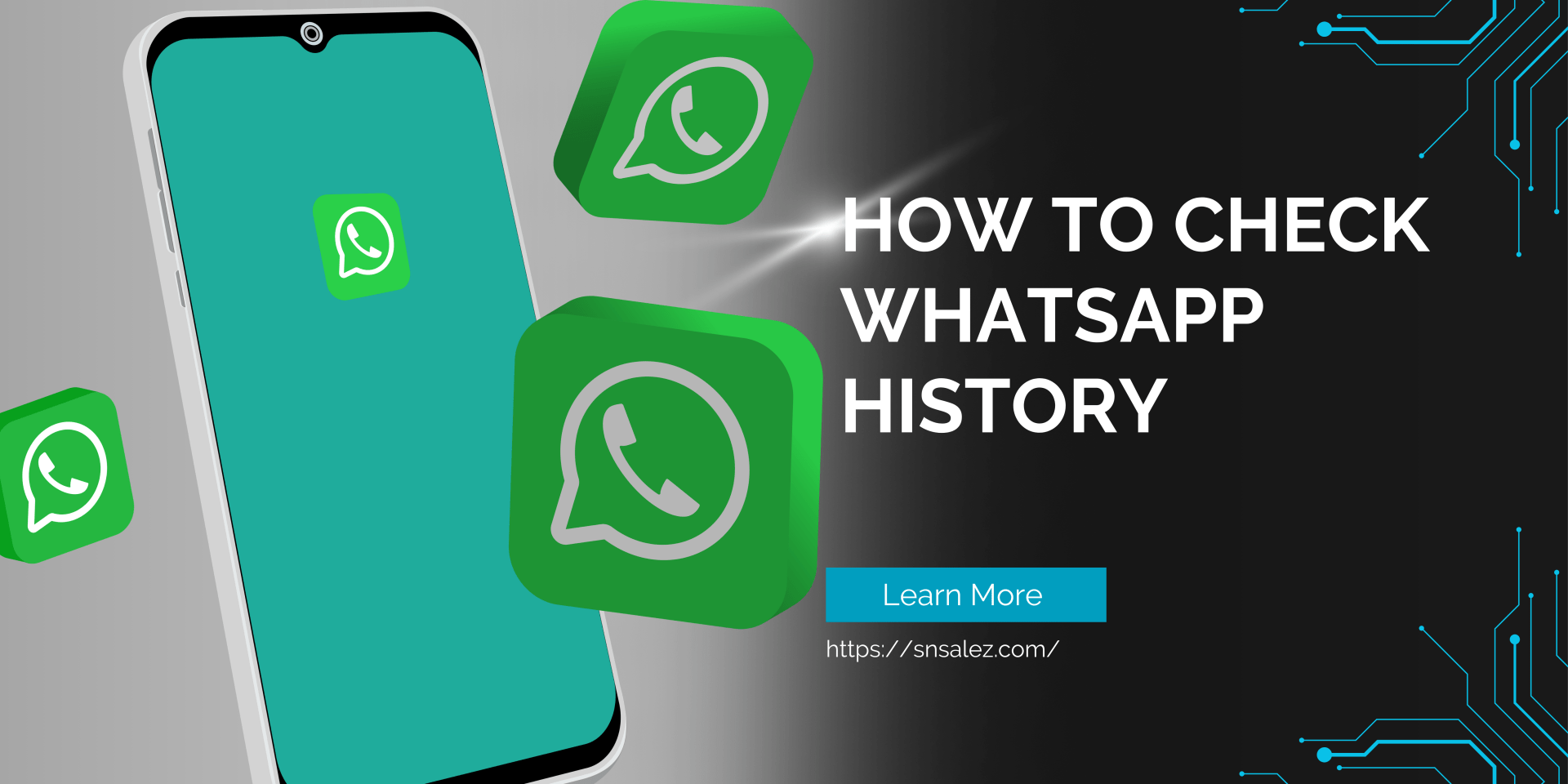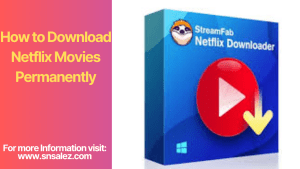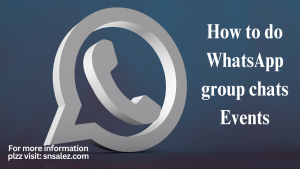How to check WhatsApp history .WhatsApp is a widely used messaging app that facilitates communication through text, voice messages, images, and videos. It’s a fast and convenient way to stay in touch with friends, family, and even colleagues globally.
In certain situations, you might need to access someone’s WhatsApp chat history, whether for child safety, investigative purposes, or personal reference. While there are methods to obtain WhatsApp chat history, it’s crucial to understand the legal implications and always respect privacy. Let’s explore how you can legally access WhatsApp chat history.
3 Legal Methods to Access WhatsApp Chat History
1. Sync Your Child’s WhatsApp Account with Your Device
WhatsApp allows users to sync their conversations across devices using the Linked Devices feature. This feature can be particularly useful for parents who want to monitor their child’s WhatsApp activity.
Steps to Sync Your Child’s WhatsApp:
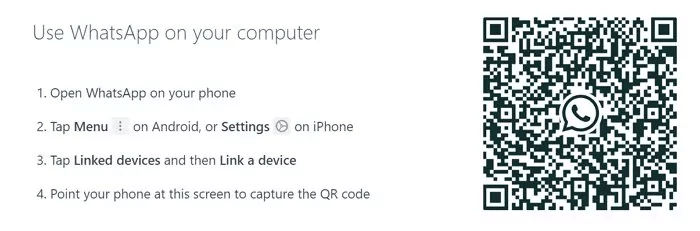
- Open WhatsApp Web or Desktop on your computer, and a QR code will be displayed.
- On your child’s device, open WhatsApp.
- For iPhone: Go to Settings > Linked Devices > Link a Device.
- For Android: Tap the three-dot icon > Linked Devices > Link a Device.
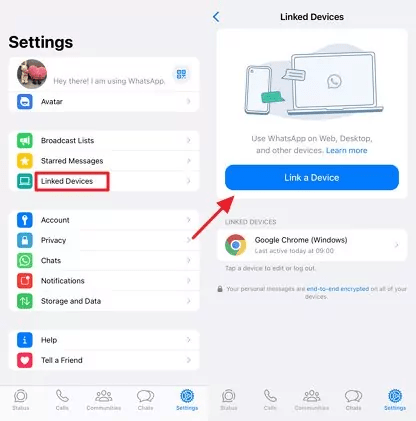
- Unlock your child’s device with their screen password to continue.
- Use your child’s WhatsApp to scan the QR code on your computer.
- The sync process will begin, and within a few minutes, your child’s chat history will be accessible on your device.
Tips: You can also sync to a mobile device, but this requires reinstalling WhatsApp. To avoid data loss, use a secondary device.
2. Monitor WhatsApp with a Parental Control App
Apps like AirDroid Parental Control provide an easy and legal way to monitor your child’s WhatsApp activity. These apps allow you to check WhatsApp notifications and view conversations in real-time.
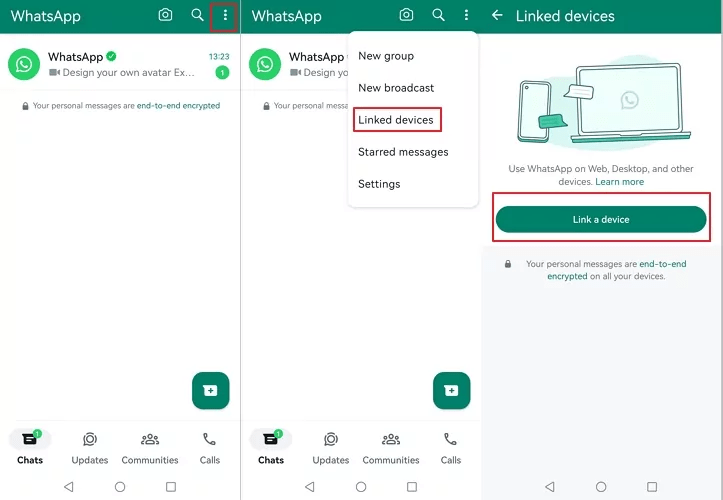
Steps to Use a Monitoring App:
- Register an account on the web version of AirDroid Parental Control or download the app.
- Follow the steps to connect your child’s device to yours.
- Navigate to the Notifications section and search for WhatsApp. You’ll be able to see WhatsApp notifications and chat history.
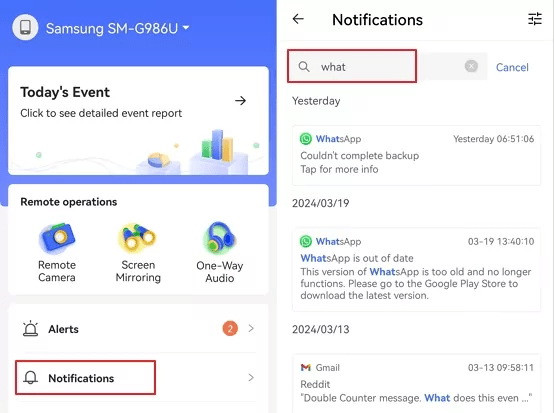
This method provides a safe way to ensure your child’s safety while they use WhatsApp.
3. Retrieve WhatsApp Backup with Consent
If the individual has backed up their WhatsApp data, you can request access to this backup with their consent. Once you have their permission, you can restore the backup to another device and view the chat history.
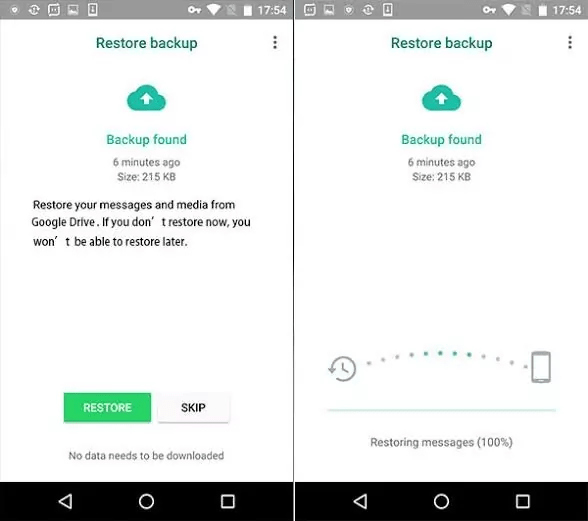
For Android Users:
- Log into the person’s Google account on an Android device.
- Install WhatsApp and follow the prompts to restore from the backup.
For iPhone Users:
- Log into the person’s iCloud account on an iPhone.
- Install WhatsApp and restore the backup after verifying the account.
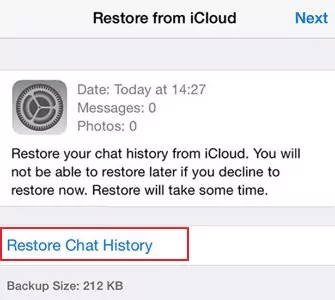
Recovering WhatsApp Chat History from an Old Phone Number
To recover chat history linked to an old phone number, ensure you have access to the old device and SIM card. WhatsApp backups are tied to the phone number used during the backup process.

Steps to Restore Chat History:
- On the old device, open WhatsApp and navigate to Settings > Account > Change Number.
- Enter your old and new phone numbers and follow the prompts to transfer your account.
- Back up your chat history to iCloud or Google Drive.
- On your new device, install WhatsApp and restore the chat history during the setup.
Restoring Deleted WhatsApp Chat History (Same Number)
Accidentally delete your WhatsApp chats? You might still be able to recover them from an existing backup. For Android users, there’s a chance to restore chats from the phone’s WhatsApp database.
Steps to Restore Deleted Chats:
- Locate the WhatsApp database on your device storage.
- Rename the backup file and reinstall WhatsApp.
- During setup, tap RESTORE when prompted.
Regularly Backup Your WhatsApp Chat History
Backing up your WhatsApp chat history is crucial to prevent data loss. Regular backups ensure that important conversations and media files are protected.
Backing Up to Google Drive:
- Open WhatsApp and go to Settings > Chats > Chat backup.
- Select Google Drive as the backup destination and initiate the backup.
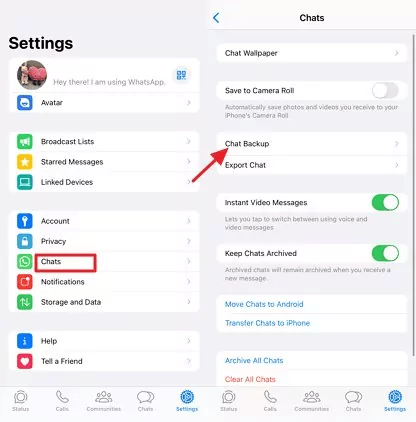
Backing Up to iCloud:
- Open WhatsApp on your iPhone and go to Settings > Chats > Chat Backup.
- Enable iCloud and tap Back Up Now.
How to Export WhatsApp Chat History
WhatsApp’s Export Chat feature allows you to manually save chat histories, including text messages and calls, in a secure, ZIP format.
Steps to Export Chats:
- Open the conversation in WhatsApp.
- Tap the three-dot menu and select More > Export Chat.
- Choose whether to include media and select the desired destination for the export.
Transferring WhatsApp Chat History to a New Phone (Same Number)
If you’ve switched to a new phone but kept the same number, WhatsApp offers a seamless way to transfer your chat history.
Steps to Transfer Chats:
- Use the Transfer Chat feature found in Settings > Chats > Transfer Chats.
- Follow the on-screen instructions to complete the transfer.
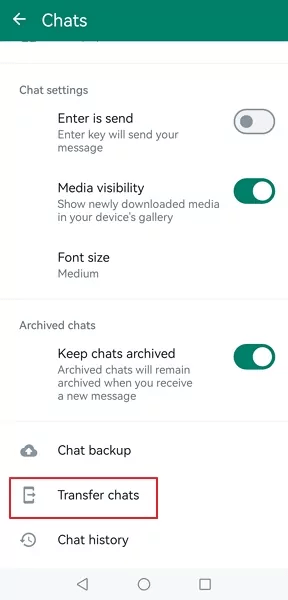
Considerations When Accessing WhatsApp Chat History
WhatsApp prioritizes user privacy with end-to-end encryption. Always obtain proper authorization before attempting to access someone else’s chat history. Parental monitoring is generally legal for underage children but always check your local laws.
Conclusion
Understanding how to access WhatsApp chat history is essential for various reasons, from safeguarding children to recovering personal data. However, it’s equally important to respect privacy and obtain consent. Regular backups can help you avoid data loss, ensuring that your important conversations are always within reach.