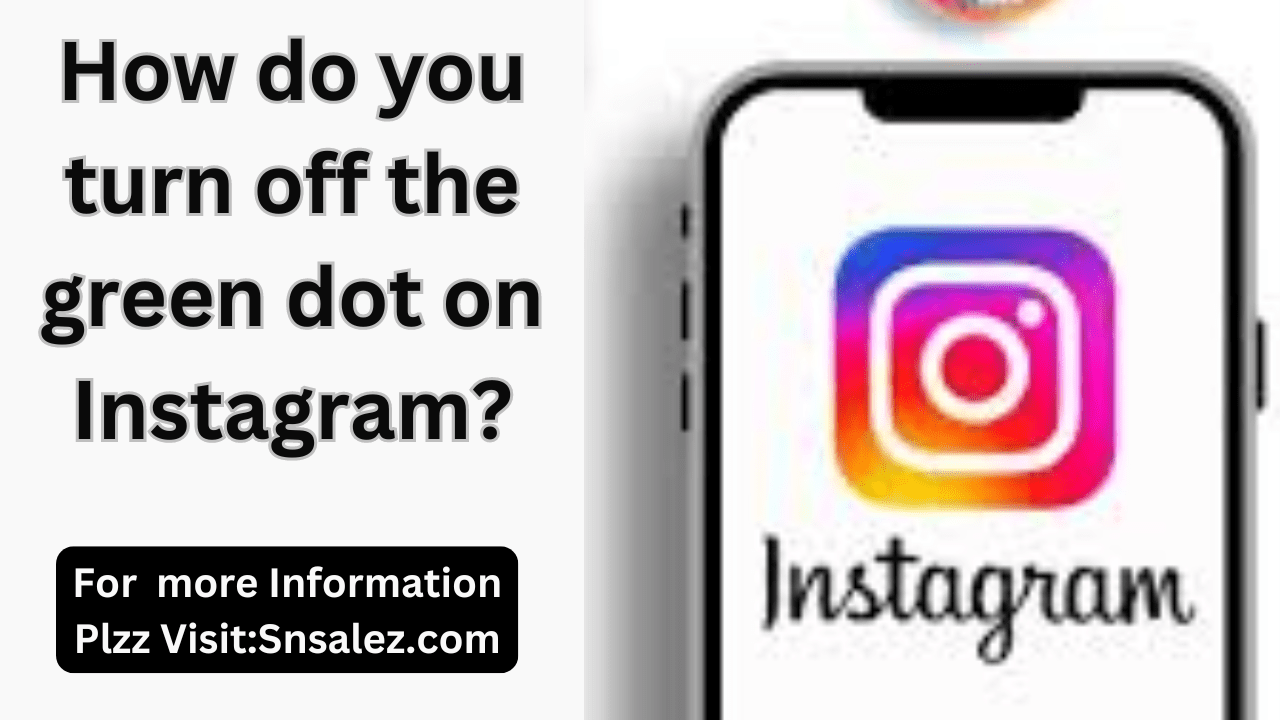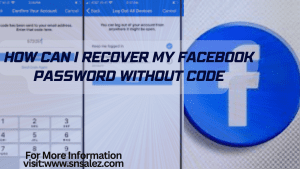Instagram’s “green dot” feature, which indicates when a user is online, can be a helpful tool for communication. However, many users prefer to keep their online status private. This article will provide a detailed guide on how to turn off the green dot on Instagram, offering complete control over your online visibility.
Why Turn Off the Green Dot?
The green dot is a visible indication to your followers and those you interact with on Instagram that you are currently active on the app. While this feature can be useful for staying connected, it can also lead to unwanted messages and interruptions. Turning off the green dot enhances your privacy and allows you to browse Instagram without broadcasting your online status.
Step-by-Step Guide to Disable the Green Dot
1. Access Your Instagram Account Settings
To begin, open the Instagram app on your mobile device. Log in to your account if you haven’t already. Once you’re on the home screen, tap on your profile picture located at the bottom right corner of the screen. This action will take you to your profile page.
2. Navigate to the Settings Menu
From your profile page, locate the three horizontal lines at the top right corner of the screen. Tap on this icon to open the main menu. Scroll down until you find the “Settings” option, typically located at the bottom of the menu, and select it.
3. Find the Privacy Settings
Within the Settings menu, look for the “Privacy” option. This section contains various controls for managing your account’s privacy, including your online status. Tap on “Privacy” to proceed.
4. Turn Off Activity Status
In the Privacy menu, you will find an option labeled “Activity Status.” This is where Instagram manages the visibility of your online status, including the green dot. Tap on “Activity Status” to access the settings.
Here, you will see a toggle switch next to “Show Activity Status.” If the switch is green, it means your activity status is currently enabled, and others can see when you are online. To turn off the green dot, simply toggle the switch to the off position (grey).
5. Confirm the Change
Once you’ve turned off the activity status, your online status will no longer be visible to other users. This means the green dot will no longer appear next to your name when you’re active on Instagram.
Additional Tips for Maintaining Privacy on Instagram
1. Limit Who Can See Your Posts
To further protect your privacy, consider setting your account to private. This option can be found in the Privacy menu under “Account Privacy.” Only approved followers can see your posts when your account is private.
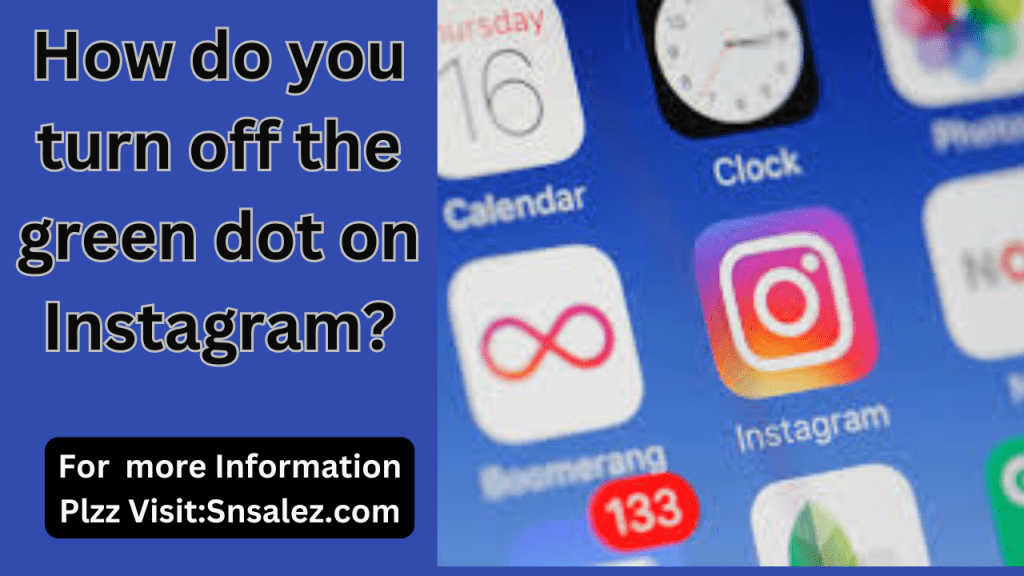
2. Manage Direct Messages
Instagram also allows you to control who can send you direct messages. In the Privacy settings, you can manage your message requests, ensuring that only people you follow can send you messages.
3. Control Story Visibility
If you frequently post Instagram Stories, you might want to limit who can view them. You can hide your Stories from specific followers or create a close friends list to share Stories only with select individuals.